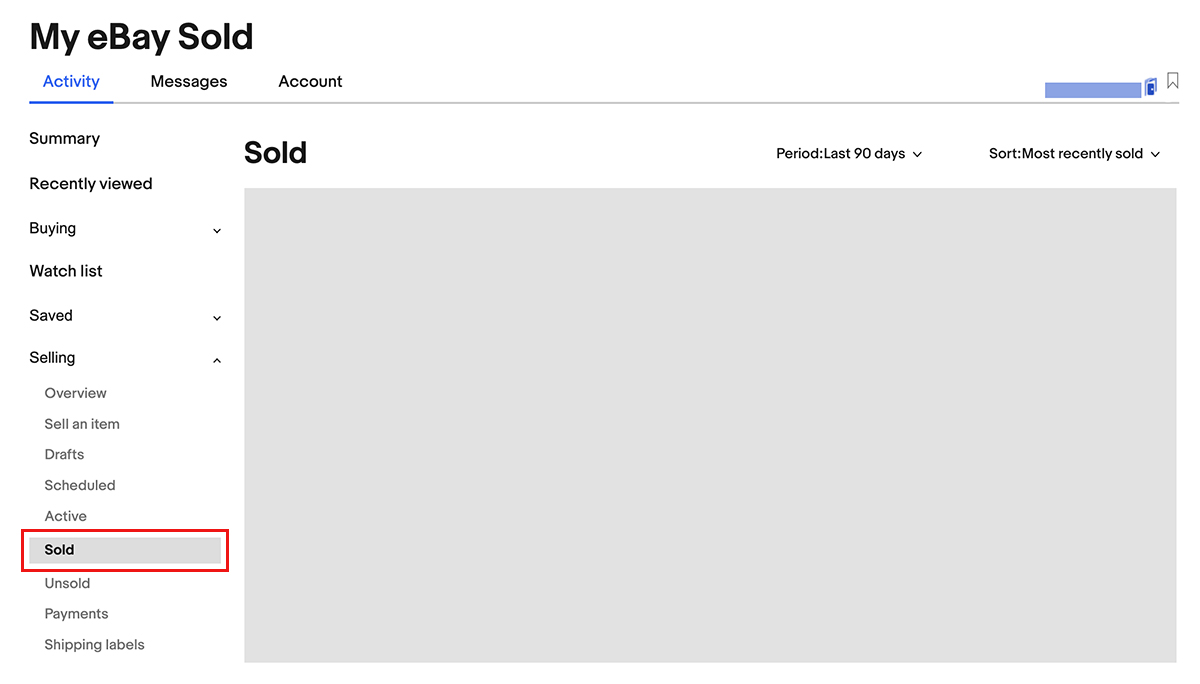
Most often, buyers go directly through eBay checkout to complete the transaction. However, in some cases you may need to send them an invoice. These are a number of situations where it’s useful:
The buyer hasn’t paid for an auction they’ve won, and you want to send them a reminder
The buyer is purchasing several items from you, and you want to combine them into a single purchase
You need to change some of the transaction details, such as shipping charges or payment method*
* This should only be done at the buyer’s request.The option to send an invoice is available within 30 days from the end of the listing (winning the auction item, accepting the offer by you or your buyer). If this period has expired, you cannot send an invoice to the buyer and will not see this option for the respective item.
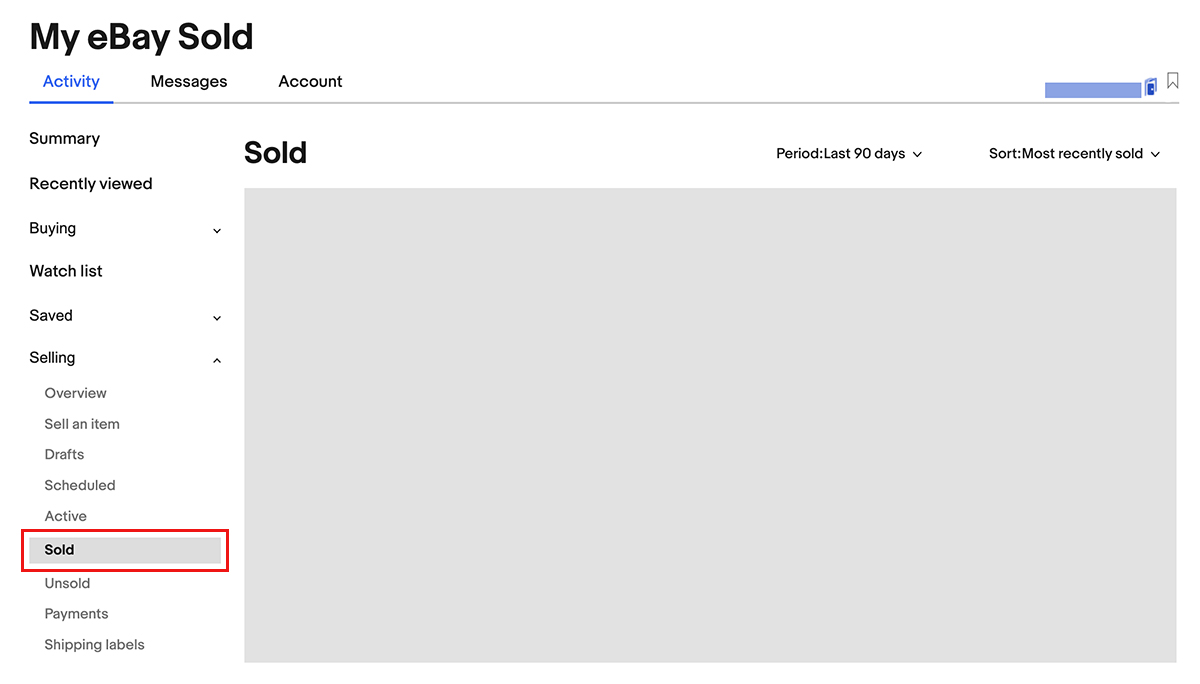
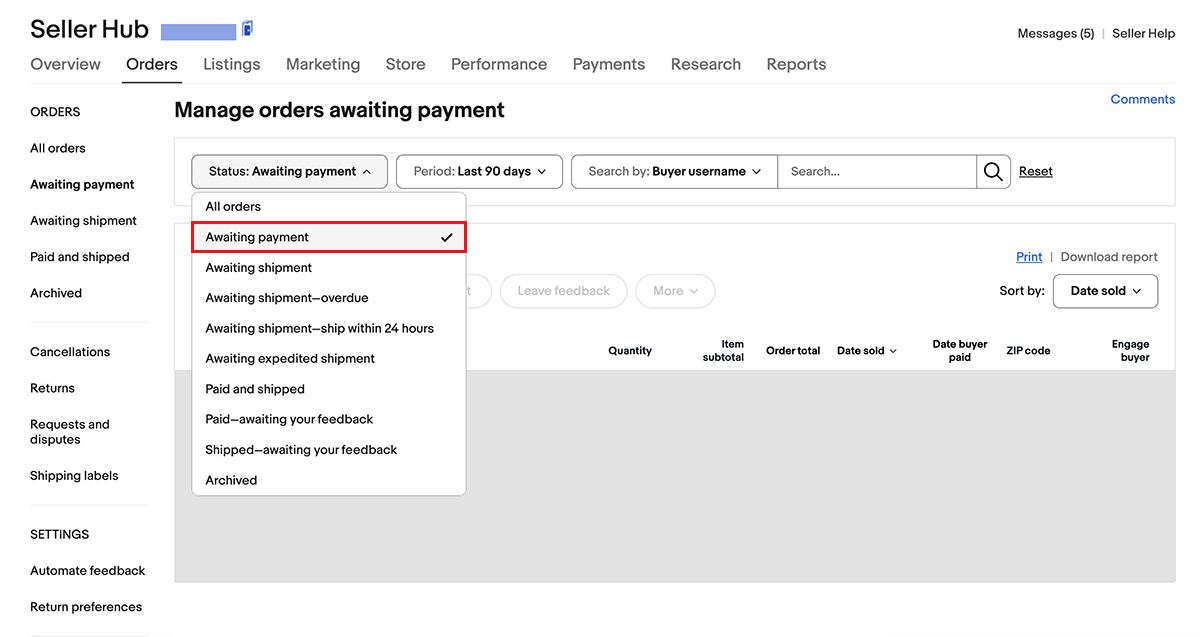
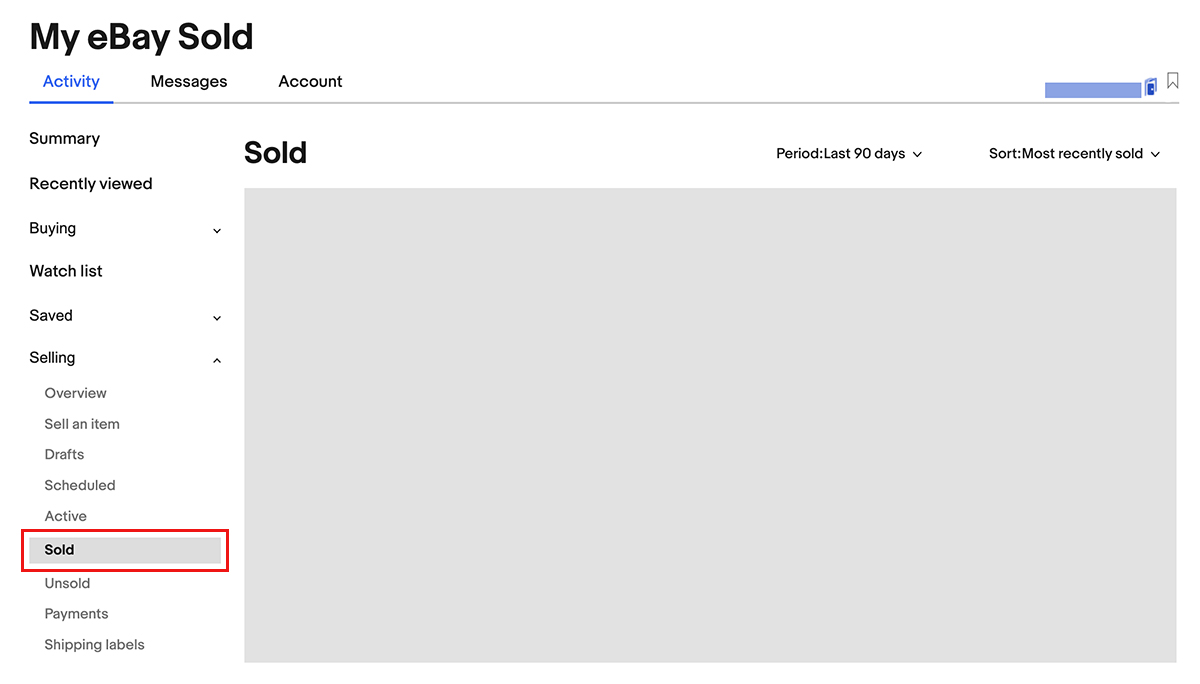
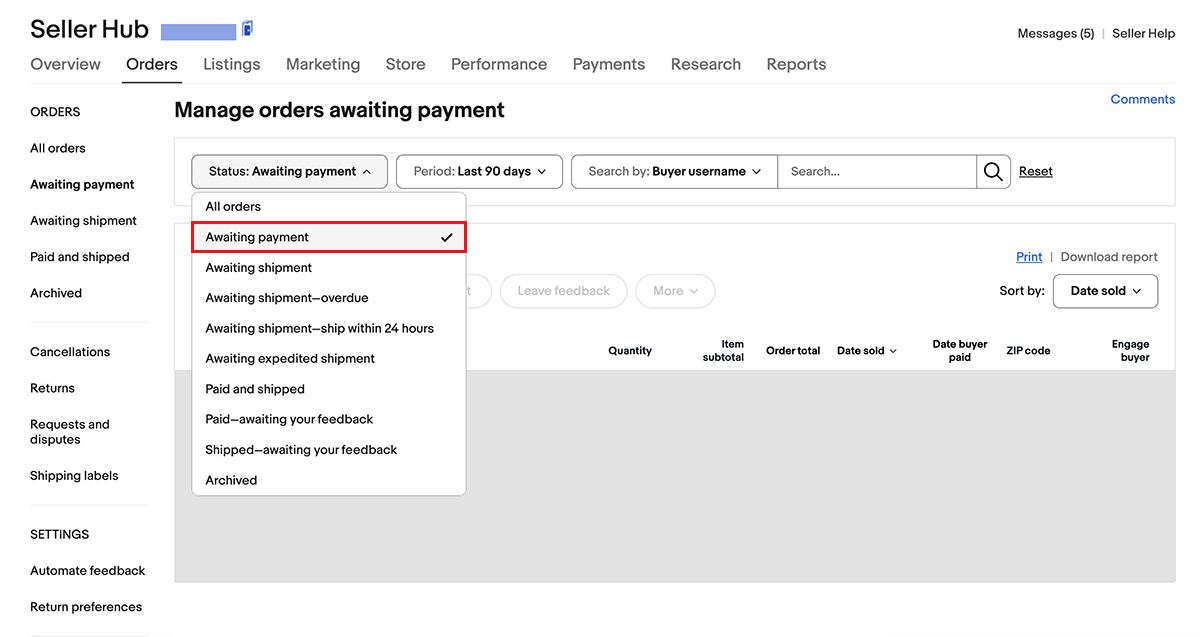
You can send or revise an invoice from either My eBay Sold or Seller Hub Orders:
You can also see the "Send the buyer invoice" link in the interface right after you respond to the buyer's offer.
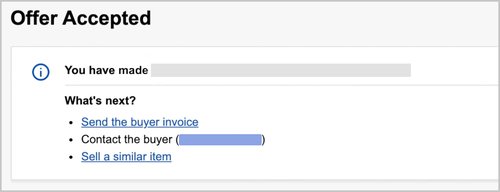
When a buyer purchases more than one item from you, you can combine their purchases into one invoice. It’ll save you time, and you can offer the buyer a shipping discount.
To offer combined payments, you’ll have to enable it on your account. Here's how to activate this option:
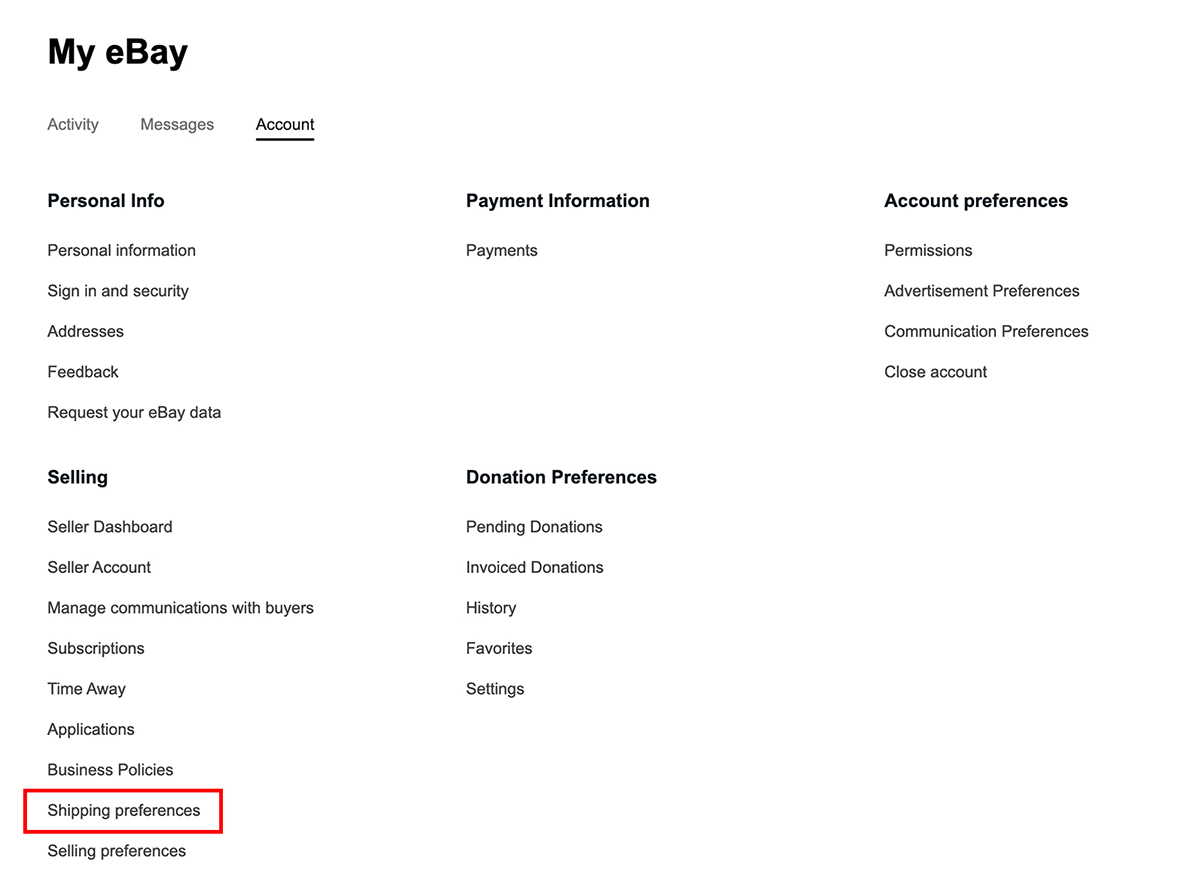
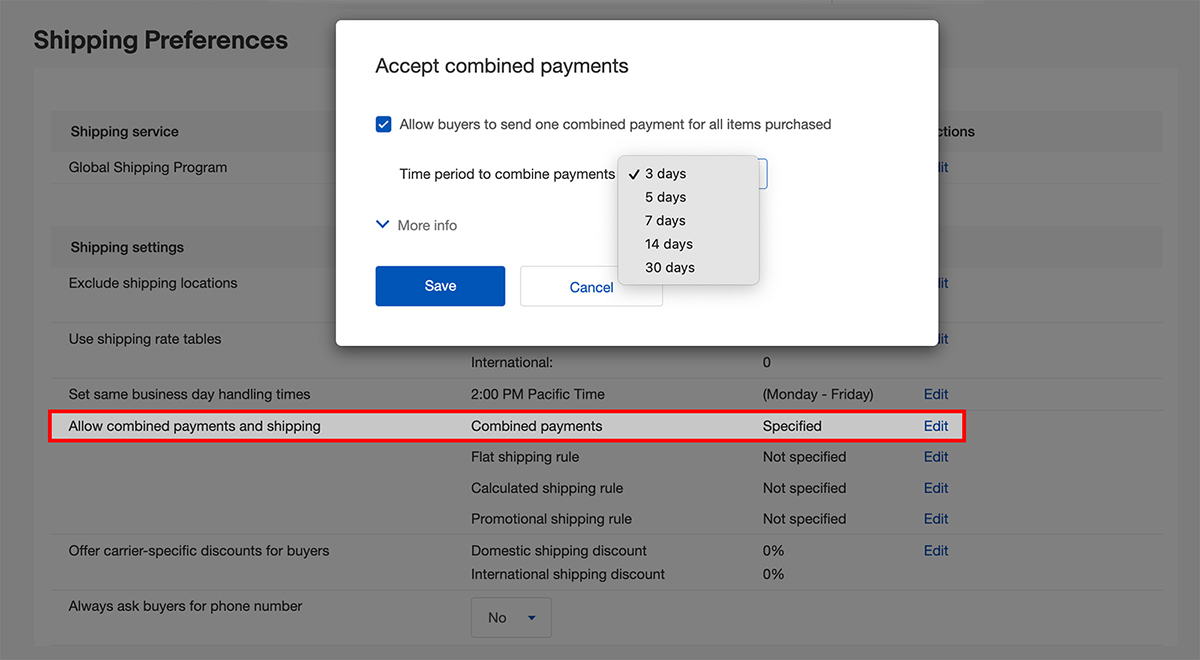
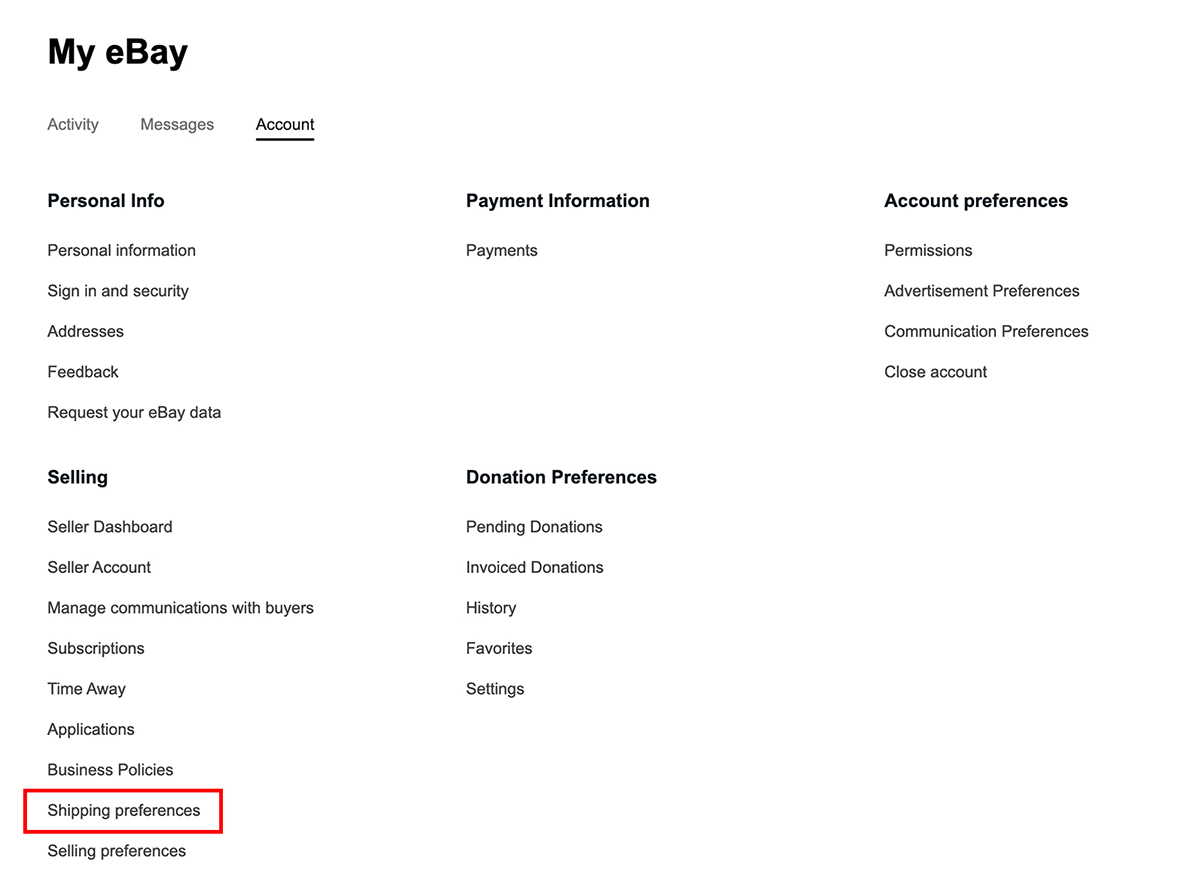
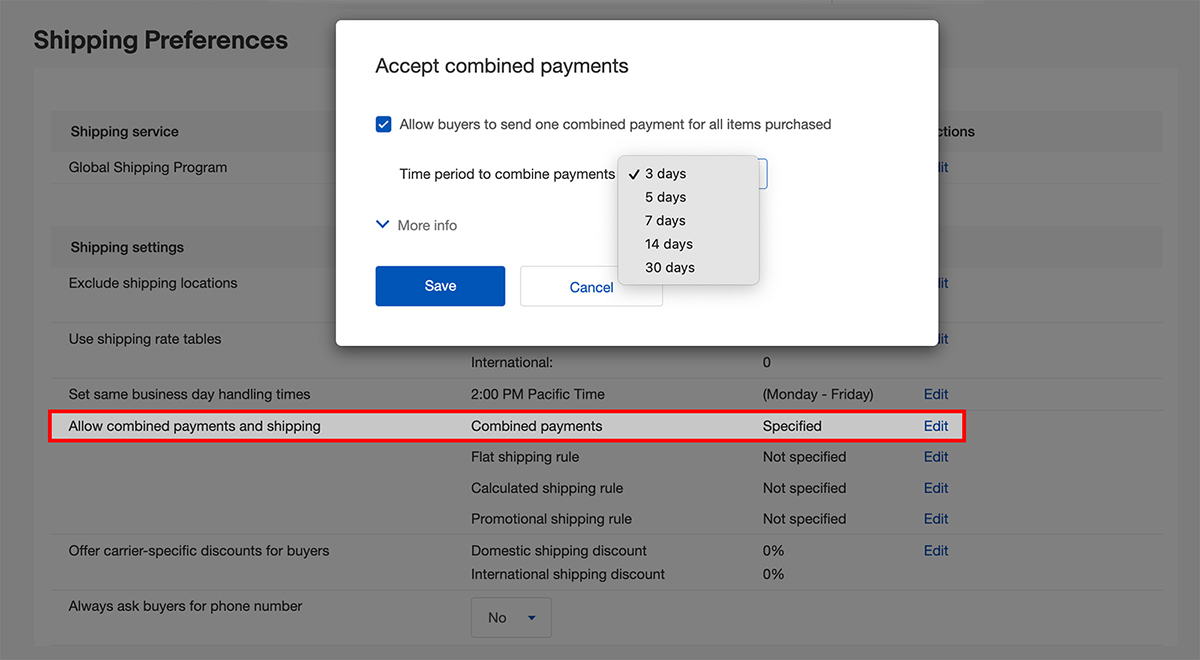
You can also proceed to setting up an invoice by clicking on the link in the eBay "Action needed" message with a request from the buyer.
Once your invoice has been submitted, the buyer will receive an email shortly after and will be able to pay you based on the instructions and payment methods you specified.
Please read this article to learn more on how to set up shipping discounts and combine orders if the buyer hasn't paid yet.
When a buyer purchases multiple items from you, you can save time and money by sending all their items in one package.
Learn moreIn some cases, a seller may have to cancel an order — for example, if a buyer has sent a cancellation request or hasn't paid for an item in time. Learn how to cancel an order and how it can affect your performance on eBay.
Learn moreSometimes buyers don’t pay for the purchased items right away. In a situation like this, you can remind them yourself by sending an invoice or you can cancel the order. Using this guide, you can also set up automatic cancellation of unpaid orders.
Learn moreYour fees and other selling costs are automatically deducted from your sales proceeds. However, you’ll need to set up a valid payment method to cover your selling costs if your sales proceeds are insufficient.